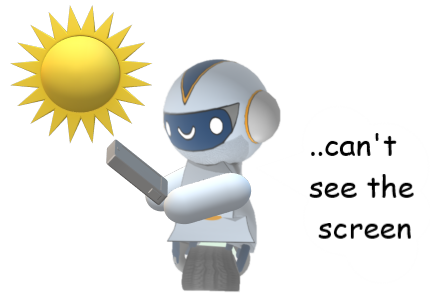
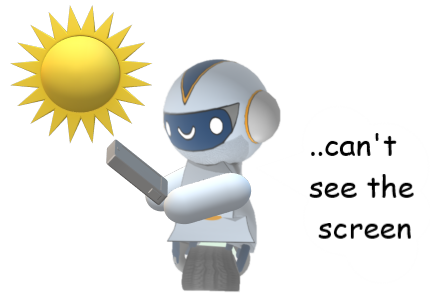
For iOS users : go to Settings -> Accessibility -> Display & Text Size. Then choose to enable auto-brightness or manually increase the brightness.
If even increasing the brightness doesn’t make the app visible enough for you, avoid peak sunlight times, such as 12p-3pm when the sun is directly above you while using the App.
Similar to other screen protectors that help prevent cracking or scratching, anti-glare covers specifically, reduce the glare from bright lights, such as the sun, for a relatively small cost.
If you’re struggling to see the notifications that appear, you can alter the accessibility settings. Some people find it easier to read black text on white background, whereas others prefer white text on black backgrounds. The darker background can be especially useful at darker times such as dawn, dusk, or nighttime.
*Please note: The ARTour colors and design are not controlled by the Accessibility settings.
For iOS 13 users : you can enable Dark Mode. In the Settings -> Display & Brightness you will find Appearance at the top. Select Dark instead of Light to turn on the dark mode.
For Android users : go to Settings -> Display and turn on Night mode.
While this might seem pretty obvious, looking at your screen out of direct sunlight helps improve visibility. Whether you find a shade tree, a gazebo, or shield the phone with your hand.